In this tutorial, we will be using one of the Photoshop CS5 new painting brushes to create a firefly-like text, and then apply some glow to make it shine!
The Final Result:
* the software used in this tutorial is Adobe Photoshop CS5 Extended
* the size of the final result image is 1024 * 768
* you might want to check the Basix Page to see some useful topics on dealing with Photoshop basics, such as loading palettes and some shortcuts.
* the size of the final result image is 1024 * 768
* you might want to check the Basix Page to see some useful topics on dealing with Photoshop basics, such as loading palettes and some shortcuts.
Step 1:
- Set the Foreground color to #032f55 and the Background color to #164b7c, then go to Filter -> Render -> Clouds.
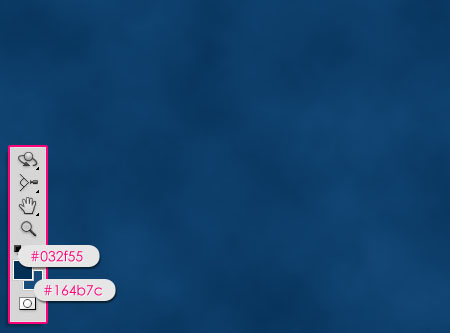
- Open the image cleanzor_texture_270 and duplicate it into your document. Then, go toImage -> Adjustments -> Hue/Saturation, change the Saturation to -100, and theLightness to -10.
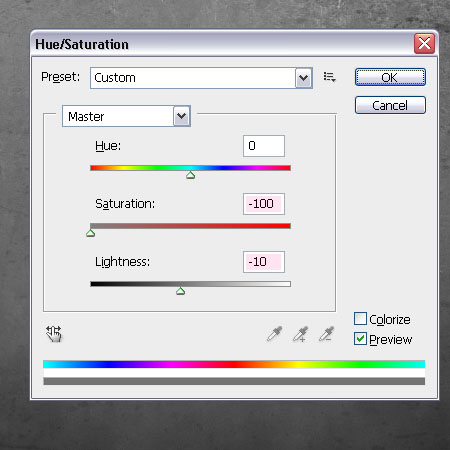
- Change the image layer’s Blend Mode to Overlay.
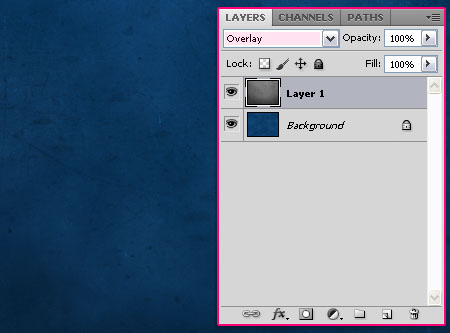
Step 2:
- Set the Foreground color to #b2ebfc, and create your text using the Foreground color. The font used is Charlemagne Std, and the size is 215px.

- Open your Brush panel (Window -> Brush), and choose the Flat Angle Low Bristle Count brush, then modify its settings as below:
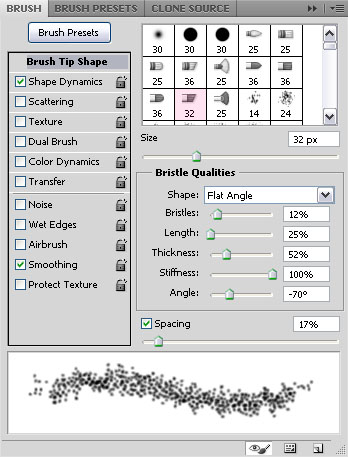
- Under Shape Dynamics, change the Angle Jitter to 100%.
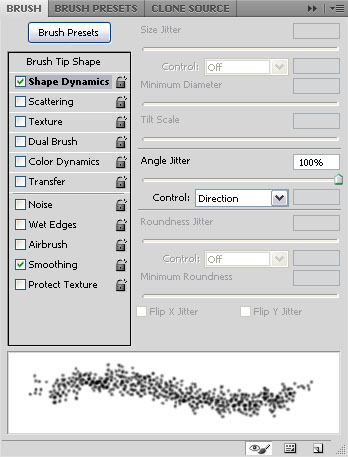
Step 3:
- Right click on the text layer, and choose Create Work Path.
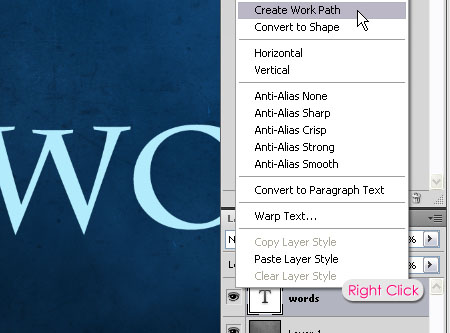
- Create a new layer on top of all layers and name it Glow, then remove the eye icon next to the text layer to make it invisible.
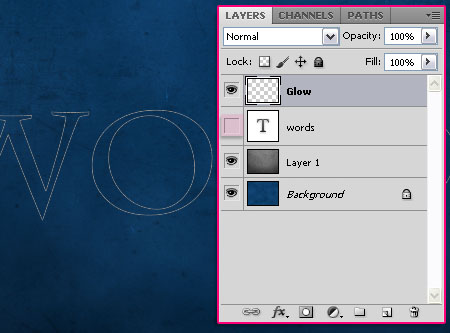
- Make sure that the “Glow” layer is selected (active). Grab the Direct Selection Tooland right click on the path, then choose Stroke Path.
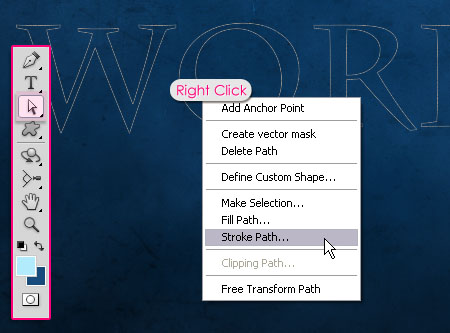
- Choose Brush from the Tool drop down menu, and un-check the Simulate Pressurebox, and hit OK.
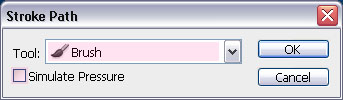
- Hit enter to get rid of the path.

Step 4:
- Double click on the “Glow” layer to apply an Outr Glow. Change the Blend Mode toVivid Light, the color to #00f6ff, the Size to 18, the Contour to Half Round, and theRange to 100.
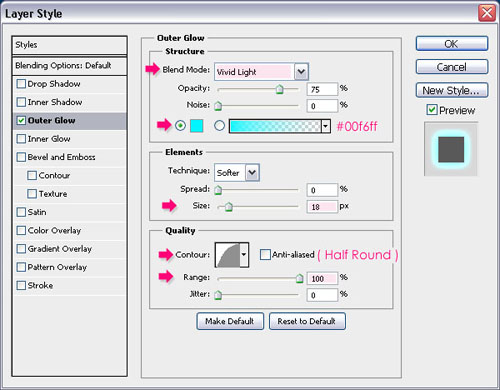
- The text should have a nice glow now!

- Finally, you can use the Sparkles Brush to add some nice sparkling shapes to the final result. Just load the brush, and use it on the “Glow” layer, or on a new layer with the sameOuter Glow effect.

No comments:
Post a Comment