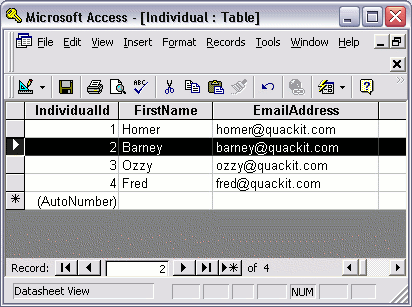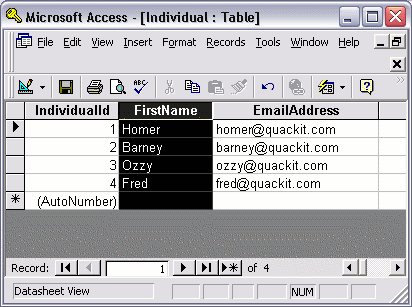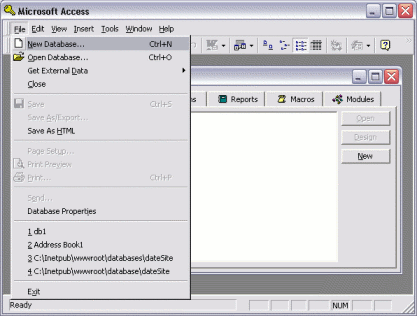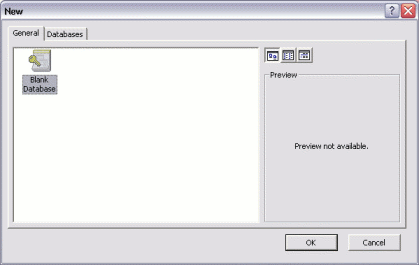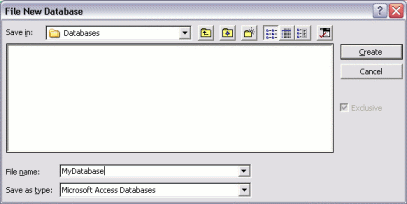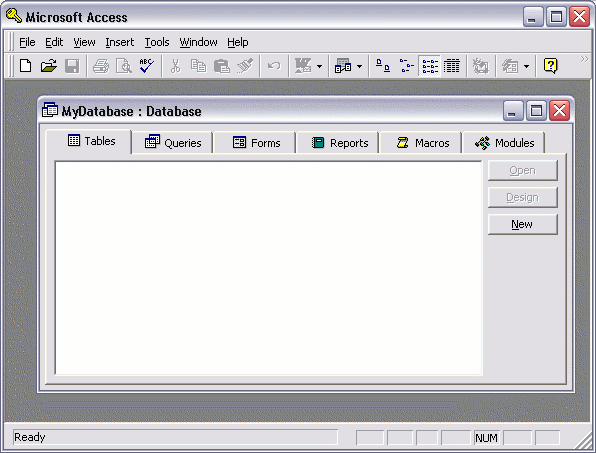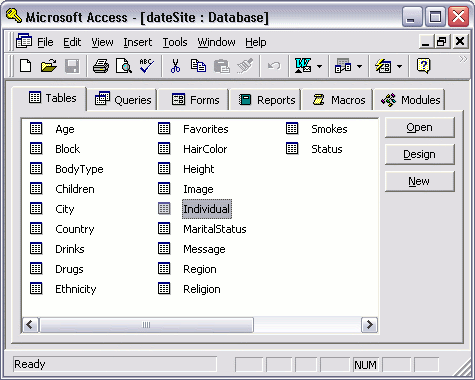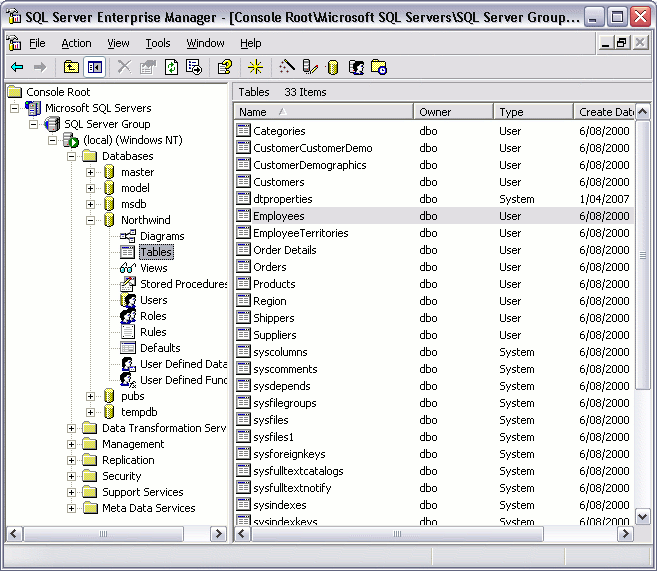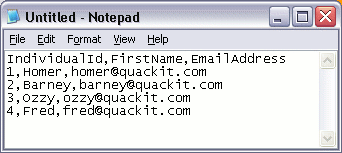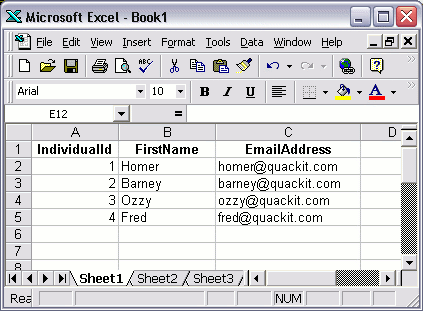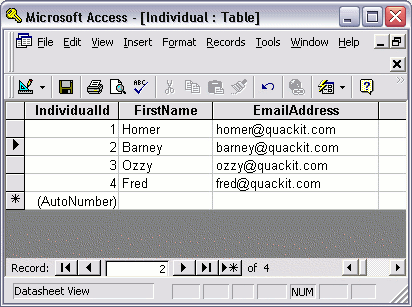A Database Management System (DBMS), is a software program that enables the creation and management of databases. Generally, these databases will be more complex than the text file/spreadsheet example in the previous lesson. In fact, most of today's database systems are referred to as a Relational Database Management System (RDBMS), because of their ability to store related data across multiple tables.
Some of the more popular relational database management systems include:
- Microsoft Access
- Filemaker
- Microsoft SQL Server
- MySQL
- Oracle
Throughout this tutorial, you will become familiar with some of the key concepts of database management systems. These include:
- Database creation
- Tables
- Adding data to your database
- Querying a database
- Relational database design
What Does a Database Management System Look Like?
Different database management systems look different, but generally, there are a number of common features that you'll usually see across most of them.
Microsoft Access
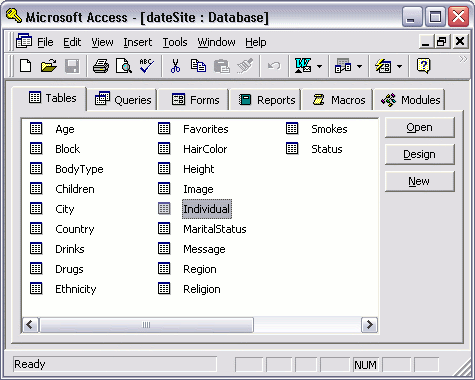
This is the main screen you'll see when opening up Access to view an existing database. The outer part is the database management system and it's menu, the middle part is the actual database. In this example, the database is called "dateSite" and has 20 tables. If you were to open a different database, the name of the database would be different and you would see different tables, but the available options would be the same (i.e. Tables, Queries, Forms, Reports, Macros, Modules, Open, Design, New).
Some of these options are common across all database management systems. All database systems allow you to create tables, build queries, design a new database, and open an existing database.
Microsoft SQL Server
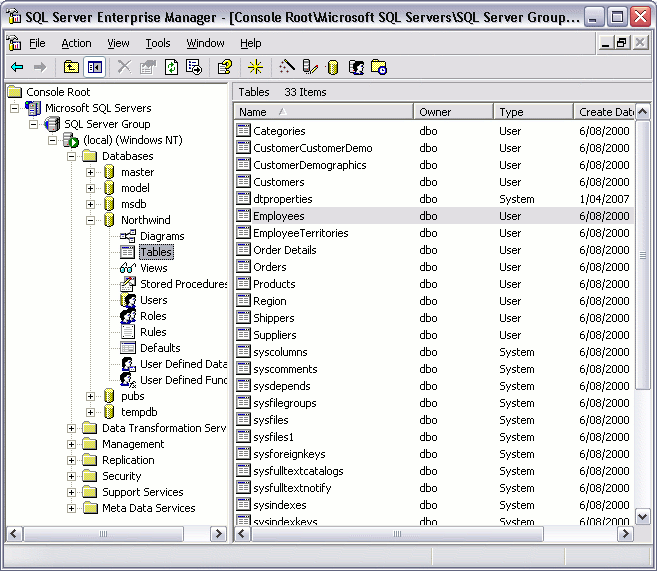
Microsoft SQL Server is a more robust database management system than Access. While Access is better suited to home and small office use, SQL Server is more suited to enterprise applications such as corporate CRMs and websites etc.
The above screen is what you see when you open SQL Server through Enterprise Manager. Enterprise Manager is a built-in tool for managing SQL Server and its databases. In this example, there are 6 databases. Each database is represented down the left pane, and also in the main pane (with a "database" icon).
Which Database System to Use?
If you are using a database for home or small office use, Microsoft Access or Filemaker should be fine. If you need to create a database driven website, then you're better off using a more robust system such as SQL Server, Oracle, or MySQL.
The examples in this tutorial use Microsoft Access. If you don't have Microsoft Access, you should still be able to follow the examples. The tasks we perform are the same tasks you would need to perform regardless of which database management system you use. The key goal with this tutorial is to provide you with an overview of what is involved in creating and maintaining a database.