A database is a collection of data. That may sound overly simplistic but it pretty much sums up what any database is.
A database could be as simple as a text file with a list of names. Or it could be as complex as a large, relational database management system, complete with in-built tools to help you maintain the data.
Before we get into dedicated database management systems, let's start with the basics - let's look at a simple text file example.
Text File
Imagine we have a text file called "Individual.txt", and that the contents look like this:
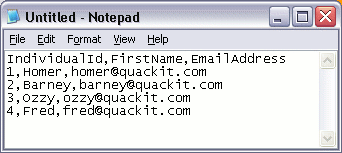
We could use this information to do things such as send an email to everyone on our list. We could do this because, due to the way we designed the list, we know that each row contains a different individual, and the information on that row is related to that individual. Also, the items in each row are separated by commas. Therefore, we know that the email address next to "Homer" is his email address. We could also call each row a record. Therefore, we currently have 4 records in our database.
With a small list like this, a text file may serve our purposes perfectly.
Spreadsheet
Another option would be to store it in a spreadsheet using spreadsheet software (for example, Microsoft Excel). That way, we could do some extra things with our list (such as format it, or sort by first name/surname etc).
A spreadsheet program like Excel makes these tasks relatively easy to do. Also, programs like Excel organize the data into rows and columns, making your data easier to comprehend. Something like this:
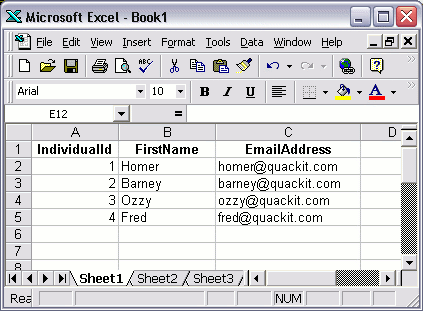
Database Software
A better option would be to store the data in a database table using specialized database software, such as Microsoft Access. Something like this:
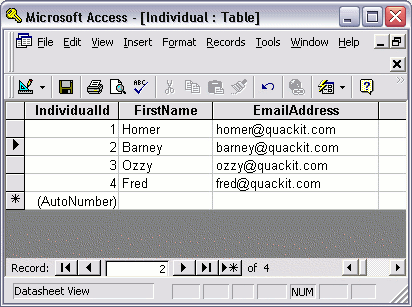
So What's the Difference?
You may be wondering what the difference is between the last two examples (Excel vs Access). After all, both examples have the data organized into rows and columns.
There are many differences between spreadsheet software and database software. The rest of this tutorial will show you why database software is a much better option for creating databases.